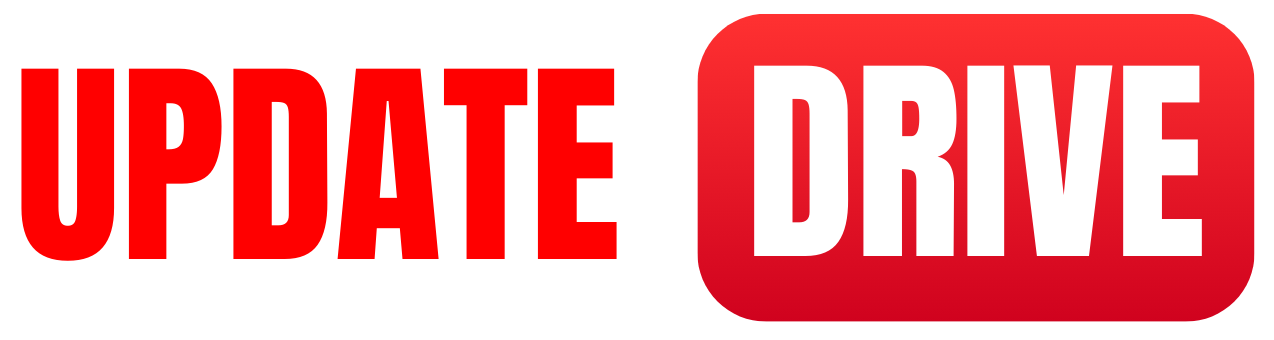How to test 5G network speed?
To test 5G network speed, you can follow these steps:
- Check your device compatibility: Before testing 5G network speed, make sure your device is 5G compatible. Most modern smartphones support 5G, but it’s always good to verify.
- Find a 5G coverage area: To get accurate speed tests, you need to be in an area with good 5G coverage. Check your network provider’s coverage map to find out where you can access 5G.
- Download a 5G speed test app: There are several apps available on both Android and iOS platforms that can help you test your 5G network speed. Some popular apps include Speedtest by Ookla, Fast.com, and Sensorly.
- Connect to a 5G network: Make sure your device is connected to a 5G network before running the speed test. You can usually do this by going to your device’s settings and selecting the 5G network from the available options.
- Run the speed test: Open the speed test app and initiate the test. The app will measure your download and upload speeds, as well as the latency of your 5G connection. Be sure to run multiple tests at different times of the day to get a more accurate average speed.
- Analyze the results: Once the speed test is complete, review the results to see how fast your 5G connection is. Compare the speeds with what your network provider promises for 5G and see if you’re getting what you’re paying for.
By following these steps, you can effectively test your 5G network speed using your 5G-compatible device and a speed test app.
How to connect to a 5G network?
Here is a step-by-step guide on how to connect to a 5G network:
- Make sure your device is 5G compatible: Before attempting to connect to a 5G network, ensure that your device supports 5G technology. Most newer smartphones and devices are 5G compatible, but it’s always best to check the specifications of your device.
- Activate 5G on your device: Go to the settings menu on your device and look for the network settings. You should see an option to enable 5G connectivity. Turn on this option to allow your device to connect to a 5G network.
- Search for available 5G networks: Once 5G is activated on your device, it will start scanning for available 5G networks in your area. You can usually find this option in the network settings menu under “mobile network.”
- Select a 5G network: After scanning for available 5G networks, your device will display a list of networks that you can connect to. Select the 5G network that you want to connect to from the list.
- Enter the network password (if required): Some 5G networks may be password-protected. If prompted, enter the password for the 5G network to establish a secure connection.
- Connect to the 5G network: Once you have selected the 5G network and entered the password (if required), click on the “connect” button to establish a connection to the 5G network.
- Confirm the connection: After clicking on the “connect” button, your device will attempt to establish a connection to the 5G network. Once connected, you should see a confirmation message indicating that you are now connected to the 5G network.
Congratulations! You have successfully connected to a 5G network. Enjoy the benefits of faster speeds and improved connectivity provided by 5G technology.