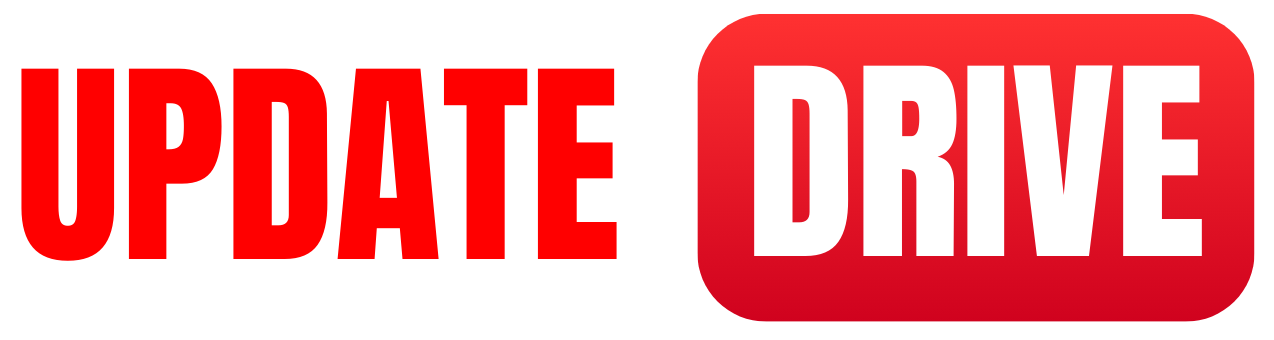Before we used CDs for bootable program installation but these days we are using bootable USB drive.
Step by step we will learn how to create a bootable USB drive
We can follow these steps:
Get a USB drive
Make sure you have a USB drive with enough storage capacity to hold the operating system or software you want to make bootable.
Format the USB drive
Before you can make it bootable, you need to format the USB drive.
Hope you already know How to format a USB drive. To format USB drive Right-click on the USB drive in File Explorer (Windows) or Finder (Mac), select “Format,” and choose the file system as “FAT32” or “exFAT.”
Obtain the bootable software
Download the ISO file of the operating system or software you want to make bootable. You can usually find this on the official website of the software or by searching reputable sources.
Use a bootable USB tool: There are various tools available to create bootable USB drives.
Some popular ones include Rufus (Windows),
UNetbootin (Windows, Mac, Linux), and
Etcher (Windows, Mac, Linux). Download and install the tool of your choice.
Run the bootable USB tool
Open the bootable USB tool you installed and follow the instructions provided. Typically, you’ll need to select the USB drive you want to use, choose the ISO file you downloaded, and start the creation process.
Wait for the process to complete: The tool will copy the contents of the ISO file onto the USB drive, making it bootable. This process may take a few minutes.
Free Bootable USB Creation Tools
Here are some free USB Creation Software
Rufus bootable USB Creatio Software
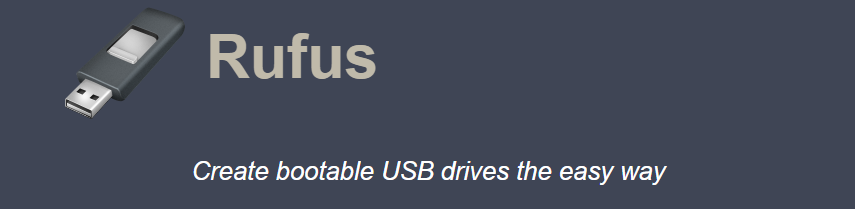
Rufus Bootable USB Creation Software: Simplifying the Creation Process
Review of Rufus USB tool
In the era of digital advancements and increasing reliance on portable storage solutions, bootable USB drives have become a necessity for many users. When it comes to creating bootable USB drives, Rufus has established itself as a popular and reliable tool.
Providing a user-friendly interface and extensive functionality, Rufus has gained a strong reputation among tech-savvy individuals and professionals alike. This review article aims to explore the key features, benefits, and limitations of the Rufus bootable USB creation software.
User-Friendly Interface
One of the standout features of Rufus is its straightforward and intuitive user interface. Even users with limited technical expertise can easily navigate through the software, making it accessible to a wide range of individuals. The simplicity of the interface ensures that users can quickly understand and utilize the tool without complications.
Bootable USB Creation Process
Rufus excels in its primary function of creating bootable USB drives. Whether you need to install an operating system, run diagnostic tools, or carry important software applications with you, Rufus enables you to do so effortlessly.
The software supports various file systems, including FAT, FAT32, NTFS, and exFAT, ensuring compatibility with different operating systems. Furthermore, Rufus enables users to create bootable USB drives from ISOs, DD Images, and even supports Windows To Go installations.
Speed and Reliability
When it comes to bootable USB creation, speed and reliability are crucial factors. Rufus consistently delivers impressive performance in this aspect. The software utilizes advanced techniques to optimize the write process, resulting in faster and more reliable bootable USB creation.
Rufus also incorporates the use of bad sector checks, ensuring the integrity of the created bootable USB drives.
Portability and Lightweight
Rufus is a portable software that does not require installation. This makes it convenient for users who frequently work on different machines or those who prefer carrying essential software applications on a USB drive. Additionally, Rufus has a remarkably small file size, saving valuable storage space on your computer or USB drive.
Limitations
While Rufus is a highly reliable and efficient bootable USB creation software, it does have a few limitations. The software is primarily focused on Windows operating systems and may not offer the same level of comprehensive functionality for other platforms. Additionally, Rufus does not support the creation of macOS bootable USB drives, limiting its compatibility in certain scenarios.
Why should we use Rufus for creating bootable USB
Rufus bootable USB creation software has solidified its position as a go-to tool for creating bootable drives. With its user-friendly interface, extensive compatibility, and impressive speed, Rufus provides a reliable solution for various use cases. Whether you are a professional seeking to streamline your system installations or an individual who frequently troubleshoots different machines, Rufus is a software worth considering. While it may have limitations concerning certain operating systems, its overall versatility and performance make it a valuable addition to any tech enthusiast’s toolkit.
Please note that the information provided in this article is based on the current knowledge available at the time of writing and may be subject to change or further updates from the software developer.
UNetbootin bootable USB Creator tool
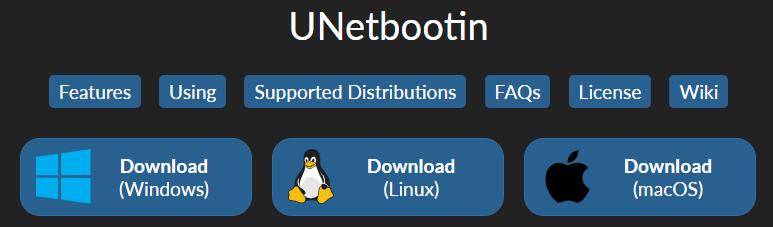
unetbootin.github.io/
Once the process is finished, you’ll have a bootable USB drive ready to use. Remember to adjust your computer’s boot order in the BIOS or UEFI settings to prioritize booting from USB, allowing you to start your computer from the USB drive.
UNetbootin: Review of the Bootable USB Creator Tool
What is UNetbootin
Creating bootable USB drives is an essential task for many users, whether it’s for installing operating systems, running live environments, or recovering data. UNetbootin is a popular cross-platform software tool that simplifies the process of creating bootable USB drives. In this review article, we will explore the features, usability, performance, and overall effectiveness of UNetbootin.
Features and Usability of UNetbootin
UNetbootin offers a range of features that make it a versatile tool for creating bootable USB drives. With UNetbootin, users can create bootable USB drives from various operating systems such as Windows, Linux distributions, and other popular rescue disks. It also supports the option to download and install popular Linux distributions directly from within the application itself.
The software provides a simple and intuitive user interface, making it accessible to both beginners and advanced users. The main screen offers clear options and instructions for selecting the desired operating system, target USB drive, and other customization settings.
Advantage of UNetbootin
UNetbootin boasts efficient performance and reliability when it comes to creating bootable USB drives. It supports a wide range of file formats, including ISO, IMG, and ZIP files, allowing users to work with existing disk images effortlessly. The software also provides an option to specify the desired space for persistent storage, facilitating the creation of bootable USB drives with data persistence.
The ISOHybrid feature of UNetbootin is worth mentioning, as it enables the creation of bootable USB drives compatible with both legacy BIOS and modern UEFI systems. This compatibility eliminates any compatibility issues that users may encounter, ensuring a seamless booting experience across different systems.
Drawbacks of UNetbootin
While UNetbootin offers numerous advantages, it is not without its limitations. The software can occasionally encounter compatibility issues with certain Linux distributions or newer versions of operating systems. Users may experience issues with creating bootable drives for some less popular or relatively new distributions, which may require manual intervention or alternative tools.
Moreover, UNetbootin does not provide extensive customization options for advanced users. While it covers the basic requirements for creating bootable drives, some users may find the lack of advanced settings or advanced features limiting.
Should we use UNetbootin for bootable USB?
UNetbootin is a reliable and user-friendly bootable USB creator tool that offers a straightforward method for creating bootable drives from various operating systems, particularly useful for installation purposes or running live environments. Its compatibility across different systems and support for a range of file formats make it a promising choice.
However, it is essential to note its occasional compatibility issues and lack of advanced customization options. Despite these drawbacks, UNetbootin remains a popular option among users seeking a simple yet effective solution for creating bootable USB drives.
Overall, it is evident that UNetbootin’s ease of use, compatibility, and reliable performance make it a valuable tool in the realm of bootable USB creation. With regular updates and improvements, UNetbootin has the potential to further solidify its standing as a go-to solution for creating bootable drives with ease and efficiency.
Download link of UNetbooting bootable drive software
Download link
unetbootin.github.io/
How to create a bootable USB Drive for Windows installation.
Related Topics
How to USB tether Android to PC?
how to usb tether iphone
how to usb tethering
how to usb debugging android
how to usb tether android
how to usb bootable