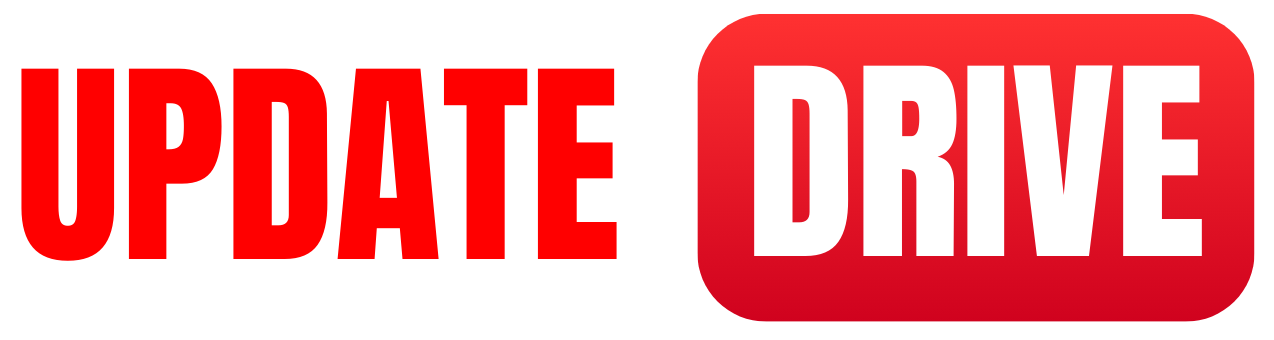To download offline Google Maps for later use, follow these step-by-step instructions
- Open the Google Maps application on your mobile device (iOS or Android).
- Make sure you are signed in to your Google account.
- Search for the location or area you want to download for offline use. You can type the name in the search bar or simply zoom in and out to the desired location.
- Once the desired location is displayed on the screen, tap on the location name or address at the bottom. This will open up the details page for that location.
- Several icons are on the details page, including the “Download” icon shaped like a downward-pointing arrow. Tap on it.
- You will be asked to adjust the area to be downloaded by moving and resizing the square on the map. You can zoom in or out and adjust it to include all the necessary areas you wish to download.
- After adjusting the area, tap on the “Download” button again to start the download process. Google Maps will indicate the approximate size of the download.
- Wait for the download to complete. You can monitor the progress in the notification panel of your device.
- Once the download finishes, the selected area will be available offline. You can access it by going to the Google Maps app’s main menu and selecting “Offline maps” or “Your Offline maps.”
- In the Offline Maps section, you will see the downloaded area, and you can use it for navigation even without an internet connection.
Remember that downloaded maps expire after a certain period (usually 30 days). So, if you plan to use them regularly, update or renew the download before it expires.