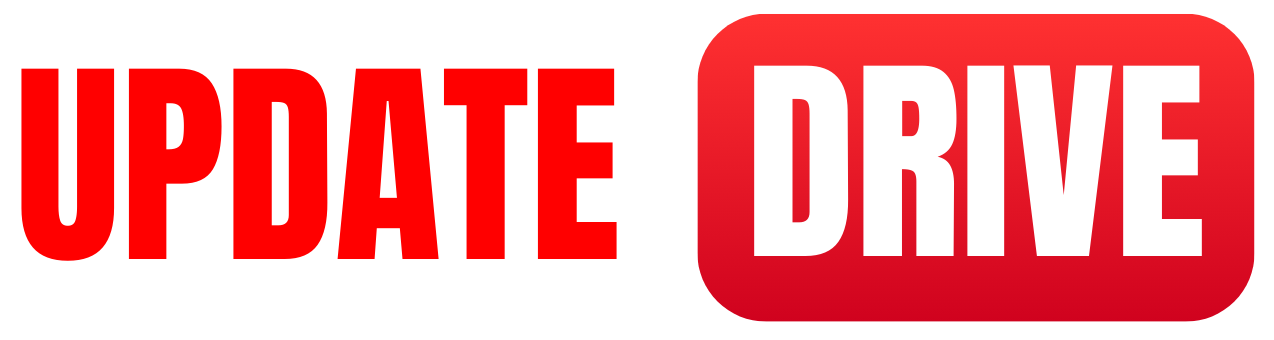he Ultimate Guide to Using Adobe Premiere Pro: Tips, Tricks, and Techniques
Hello friends, today we will learn about Adobe Premiere Pro, a powerful video editing software widely recognized by filmmakers and content creators. Whether you’re a beginner eager to learn video editing or a seasoned professional looking to refine your skills, this detailed guide will explore the features, tips, and techniques that make Adobe Premiere Pro an essential tool for video production.
Table of Contents
- Introduction to Adobe Premiere Pro
- Getting Started with Adobe Premiere Pro
- System Requirements
- Installing Adobe Premiere Pro
- Navigating the Premiere Pro Interface
- Essential Features of Adobe Premiere Pro
- Timeline and Workspace
- Importing and Organizing Media
- Editing Techniques
- Advanced Features in Adobe Premiere Pro
- Color Correction and Grading
- Audio Editing and Mixing
- Adding Effects and Transitions
- Exporting Your Video Projects
- Common Questions About Adobe Premiere Pro
- Conclusion
Introduction to Adobe Premiere Pro
As most of the people know about Adobe Suit . Premiere Pro is also a part of Adobe Suite. Adobe Premiere Pro is a professional video editing software offering a range of tools for novice and expert video editors. It allows users to create stunning videos for various platforms, including YouTube, television, and film. Adobe Premiere Pro has become a staple in the film industry with its extensive features and capabilities.
Key Benefits of Using Adobe Premiere Pro:
- Multi-format support: Compatible with various video formats.
- Seamless integration: Works well with other Adobe software like After Effects and Photoshop.
- Powerful editing tools: Offers advanced features such as multi-cam editing and motion graphics.
Getting Started with Adobe Premiere Pro
System Requirements
Before installing Adobe Premiere Pro, ensure your System meets the following requirements:
- Operating System: Windows 10 (64-bit) or macOS 10.14 or later.
- Processor: Intel 6th Gen, newer CPU, or equivalent AMD processor.
- RAM: 8 GB (16 GB recommended).
- GPU: NVIDIA GeForce GTX 770 or equivalent; 2 GB of VRAM.
- Storage: Fast SSD for app installation and cache.
Installing Adobe Premiere Pro
- Visit the Adobe website and sign in or create an Adobe ID.
- Navigate to the Creative Cloud section and locate Premiere Pro.
- Follow the prompts to download and install the software.
Navigating the Premiere Pro Interface
Upon launching Adobe Premiere Pro, familiarize yourself with the following key components:
- Project Panel: Where you manage assets (videos, audio, images).
- Timeline: The workspace for arranging clips and audio tracks.
- Program Monitor: Preview your project while editing.
- Tools Panel: Includes essential tools like the Selection and Razor tools.
Essential Features of Adobe Premiere Pro
Timeline and Workspace
- Customizable Workspaces: Tailor the layout to suit your editing style.
- Multi-track Editing: Overlay multiple video and audio tracks for complex edits.
Importing and Organizing Media
- Importing Media: Drag and drop files or use the File > Import option.
- Organizing Assets:
- Create bins for different media types (e.g., video, audio, graphics).
- Rename and color-code clips for easy identification.
Editing Techniques
- Cutting and Trimming:
- Use the Razor Tool to cut clips.
- Adjust clip duration by dragging the edges.
- Using Markers: Place markers to annotate important moments in your footage.
Advanced Features in Adobe Premiere Pro
Color Correction and Grading
- Lumetri Color Panel: Adjust brightness, contrast, saturation, and color balance.
- Color Wheels: Fine-tune shadows, mid-tones, and highlights for polished visuals.
Audio Editing and Mixing
- Audio Clip Mixer: Control levels for multiple audio tracks.
- Essential Sound Panel: Define audio types (dialogue, music, sound effects) for better mixing.
Adding Effects and Transitions
- Video Effects: Explore the Effects Panel to add visual styles.
- Transitions: Use dissolve, fade, or custom transitions between clips for smoother storytelling.
Exporting Your Video Projects
When your project is complete, it’s time to export your masterpiece:
- Head to File > Export > Media.
- Choose your desired format (H.264 for web).
- Configure appropriate settings based on your target platform.
Tips for Optimal Exporting:
- Use Adobe Media Encoder for batch processing.
- Match your export settings to your project settings for consistency.
Common Questions About Adobe Premiere Pro
Q: Is Adobe Premiere Pro suitable for beginners?
A: Absolutely! While it has advanced features, plenty of tutorials and resources are available for beginners to get started.
Q: Can I use Adobe Premiere Pro for free?
A: While there is no free version, Adobe offers a free trial for new users to experience the software before purchasing.
Q: How does Adobe Premiere Pro compare to other video editing software?
A: Premiere Pro offers superior integration with Adobe’s Creative Cloud suite, a robust feature set, and is widely used in the industry, making it a top choice for many professionals.
Q: What are some common shortcuts to enhance productivity in Premiere Pro?
- Ctrl + K (Cmd + K on Mac): Cut clip at playhead.
- Ctrl + Z (Cmd + Z): Undo.
- Ctrl + M (Cmd + M): Open the export window.
Q: How can I find additional resources to learn Adobe Premiere Pro?
A: Consider exploring platforms like Adobe’s tutorials, YouTube channels dedicated to video editing, or online courses on sites like Udemy and Coursera.
Conclusion
Adobe Premiere Pro is an invaluable tool for anyone serious about video editing. Its extensive features and user-friendly interface make it suitable for all levels of editors. You can elevate your video projects by mastering Premiere Pro’s capabilities, whether creating content for social media, film, or other media channels.
Feel free to reach out if you have questions or need personalized tips on using Adobe Premiere Pro! Happy editing!