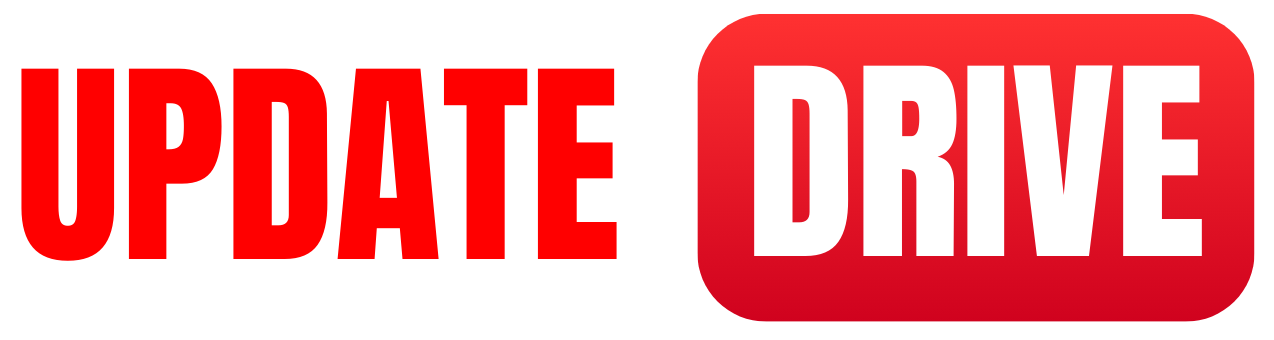If you are using Uber Ride for travel, you can get the help of Google Maps to book the upper ride. Follow the following steps to book the upper ride.
To order an Uber ride from Google Maps, you can follow these step-by-step instructions:
- Launch the Google Maps application on your mobile device or visit Google Maps on your computer’s web browser.
- Ensure that you are signed into your Google account for a seamless experience.
- Enter your desired destination in the search bar at the top of the screen. Google Maps will provide you with directions and various transportation options.
- Tap on the “Directions” button at the bottom of the screen to provide you with the route details.
- Below the available transportation options, you will find the “Ride-hailing” section. Tap on the “Uber” option.
- If you haven’t linked your Uber account to Google Maps before, you may need to sign in to your Uber account or create a new one.
- Once you’ve signed in, you will be presented with ride options and their estimated prices. You can choose the most suitable option for your needs.
- After selecting the desired ride, tap on the “Book” button.
- Verify your pickup location and destination, and confirm the booking details. You can also modify the pickup location by dragging the pin on the map.
- If necessary, you can add any special instructions for the driver in the “Notes to driver” section.
- Finally, tap the “Request Uber” button to initiate the ride request.
After completing these steps, your Uber ride will be confirmed, and you can track the driver’s progress on the map.