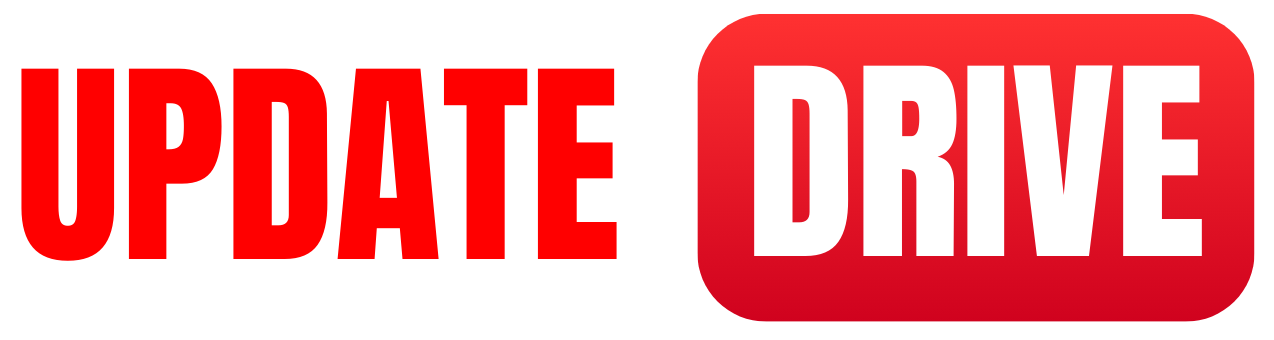What is the Grayscale and Alpha channel image format?
Grayscale refers to the range of shades of gray in an image, where the absence of color represents different levels of brightness. It contains only shades of gray ranging from black to white, without any color information.
Alpha channel, on the other hand, refers to the transparency or opacity level of an image. It determines how much of the underlying layers or background can be seen through the image.
How to change the PNG image to a Grayscale channel?
To change a PNG image to grayscale, you can use various image editing software. Here’s a general guideline using commonly available software such as Adobe Photoshop:
- Open the PNG image in your preferred image editing software, like Adobe Photoshop.
- Select the image layer in the Layers panel. If there is only one layer, skip this step.
- Go to the “Image” menu and choose “Mode.”
- In the “Mode” submenu, select “Grayscale”. This will convert the image to grayscale mode.
- Save the modified image as a PNG file to retain transparency if the original had an alpha channel.
Please note that altering an image to grayscale will remove all color information, and the resulting image will be in shades of gray. The alpha channel, if present, will remain unchanged.