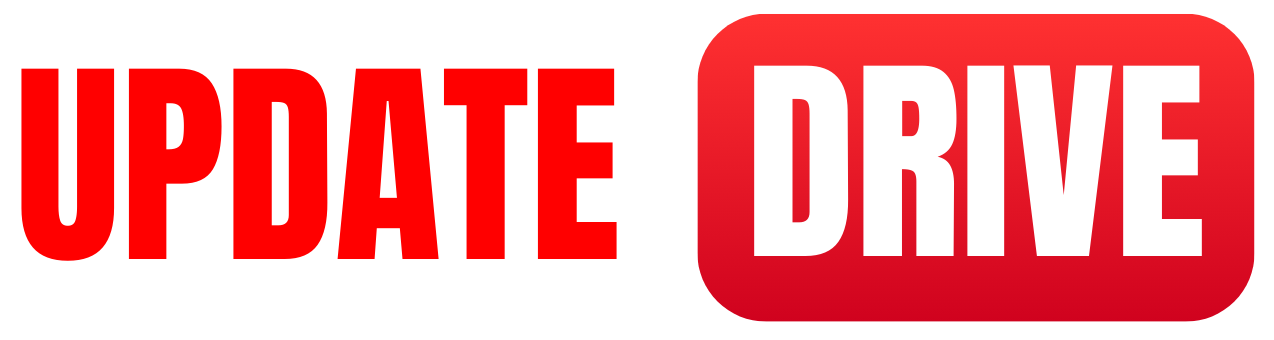USB flash drives, also called thumb drives or memory sticks, were once widely used but have seen a decline in popularity due to the rise of cloud storage.
Despite this, these portable devices still offer numerous advantages. They are a convenient way to back up cherished photos, play movies on larger screens, or transfer files between devices.
Flash drives are cost-effective, compact enough to carry on a keychain, and continually improve storage capacity and data transfer speeds. In our extensive testing, we have identified the top USB flash drives for various budgets and purposes.
However, if you require storage beyond 1 terabyte, we recommend referring to our guide on the best portable storage drives. Remember the importance of backing up your digital life regardless of your choice.
How to know the fastest speed USB Drive
When choosing a USB flash drive, there are a few factors to consider:
- Storage Capacity: Determine how much storage space you need. USB flash drives typically range from a few gigabytes (GB) to several terabytes (TB). Consider your usage requirements and choose a capacity that suits your needs.
- Transfer Speed: USB flash drives have different data transfer speeds, often labeled as USB 2.0, USB 3.0, or USB 3.1. USB 3.0 and 3.1 offer faster transfer rates than USB 2.0, so if you frequently move large files, opt for a USB 3.0 or higher drive.
- Design and Durability: Consider the physical design and durability of the flash drive. Some models come in various sizes, shapes, and materials. If you plan to carry it around frequently, look for a more rugged design to withstand potential damage.
- Compatibility: Ensure that the USB flash drive is compatible with the devices you intend to use. Most modern devices support USB drives, but it’s worth double-checking to avoid compatibility issues.
- Price: USB flash drives vary in price depending on their capacity, speed, and brand. Set a budget and choose the best value for your requirements.
Considering these factors, you can select a USB flash drive that suits your needs and preferences.
Common Frequently Asked Questions (FAQ) about USB Flash memory.
- What is a USB flash memory?
A USB flash memory, also known as a USB flash drive or thumb drive, is a portable storage device that uses flash memory to store and transfer data. It is typically small in size with a USB connector on one end. - How does a USB flash memory work?
USB flash memory uses NAND flash memory technology to store data. When connected to a computer or any other device with a USB port, it acts as a removable storage device, allowing you to transfer files by simply dragging and dropping them onto the drive. - What is the storage capacity of a USB flash memory?
USB flash memories come in various storage capacities, ranging from a few gigabytes (GB) to several terabytes (TB). The storage capacity you choose depends on your needs and the type of files you plan to store. - Are USB flash memories compatible with all devices?
USB flash memories are designed to be compatible with a wide range of devices, including laptops, desktop computers, gaming consoles, media players, and smart TVs. However, some devices may be incompatible with different USB standards or file system formats. - Can I use a USB flash memory as a backup device?
Yes, USB flash memories are commonly used as portable backup devices. You can manually copy important files onto the drive or use backup software to automate the process. Remember to update your backups to ensure your data is safe regularly. - How long does a USB flash memory last?
The lifespan of a USB flash memory depends on various factors, including usage patterns, quality of the drive, and the number of write cycles it undergoes. On average, high-quality USB flash memories can retain data for 10 years or more. - Can I password-protect my USB flash memory?
Many USB flash drives have built-in encryption and password protection features. You can set a password to prevent unauthorized access to your files. However, choosing a strong password and keeping it secure is important. - Can I use a USB flash memory to install an operating system?
Yes, USB flash memories are commonly used to install operating systems. You can create a bootable USB drive with the installation files and use it to install or repair an operating system on a computer. - How do I safely remove a USB flash memory from my computer?
To safely remove a USB flash memory from your computer, you should first eject it properly. On Windows, you can click the “Safely Remove Hardware” icon in the system tray and select the drive you want to remove. On Mac, you can drag the USB drive icon to the trash bin and wait for it to disappear before unplugging it. - Are there any alternatives to USB flash memories?
There are alternative portable storage solutions such as external hard drives, cloud storage services, and SD cards. Each has advantages and disadvantages, so choose the option that best suits your needs and preferences.
According to the new update of June 2023, Here is the review to the best USB drive one 2023