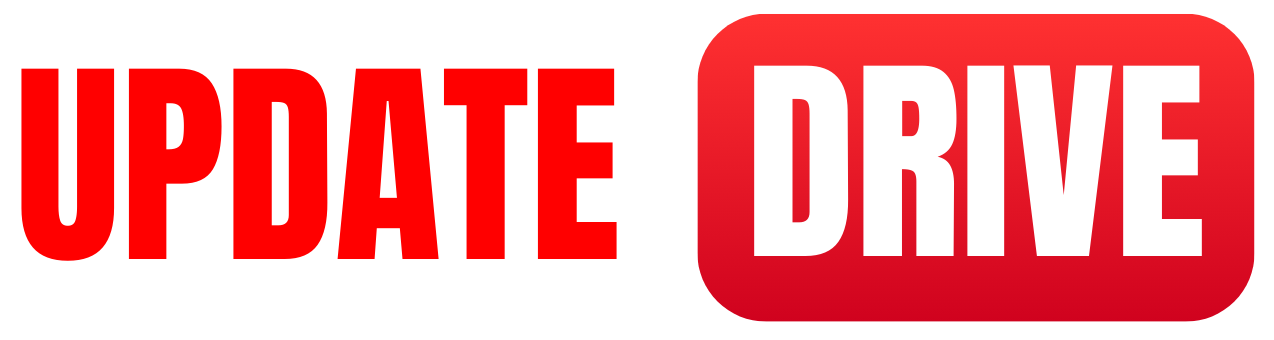To create a bootable USB drive for Windows 11, you can follow the steps below
To install Windows 11 on your PC from USB storage. First, you need to create a bootable USB drive.
Step 1: Prepare the requirements
- A USB flash drive with a minimum 8GB of storage capacity
- A Windows 11 ISO file (you can download it from the official Microsoft website)
Step 2: Download and install Rufus
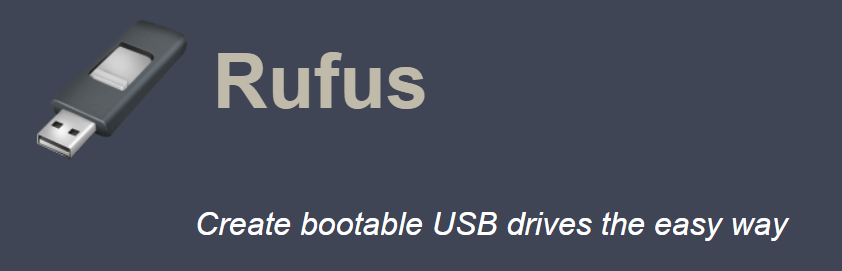
- Visit the Rufus official website: https://rufus.ie/
- Download and install Rufus, a free tool to create bootable USB drives.
Step 3: Launch Rufus
- Connect the USB flash drive to your computer.
- Open Rufus by double-clicking the downloaded file.
Step 4: Configure Rufus settings
- In Rufus, select your connected USB drive from the “Device” dropdown menu.
- Under the “Boot selection” section, click on the “Select” button and browse for the Windows 11 ISO file you downloaded.
- Leave all other settings at their default values unless you have specific requirements.
Step 5: Create the bootable USB drive
- Double-check that you have selected the correct USB drive and Windows 11 ISO file.
- Click on the “Start” button in Rufus to begin the process.
- Rufus will display a warning that all data on the USB drive will be destroyed. Ensure you have backed up any important data, then click “OK” to proceed.
- Rufus will format the USB drive and copy the Windows 11 installation files. This may take several minutes.
Once Rufus completes the process, your USB drive will be bootable with Windows 11. You can now use it to install or upgrade Windows 11 on your computer.