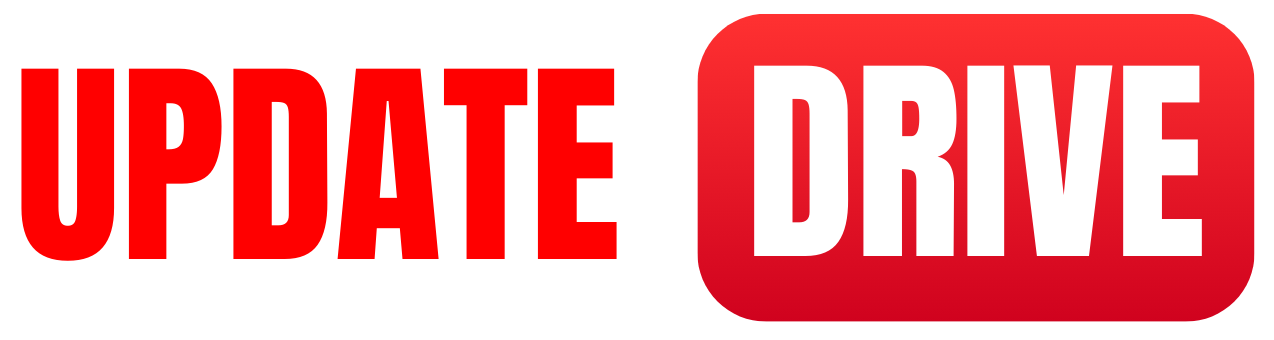How To Fix TikTok App Video unavailable Error Problem Solved
Step 1: Check your internet connection
Before diving into more complex solutions, it is essential to ensure that your internet connection is stable and functioning properly. Poor internet connectivity may cause videos to fail to load or display the “Video Unavailable” error. Try connecting to a different network or restarting your Wi-Fi router to rule out any temporary connectivity issues.
Step 2: Update TikTok app
Outdated versions of any app can lead to various glitches and errors. To fix the “Video Unavailable” error on TikTok, make sure you are using the latest version of the app. Here’s how to update TikTok on both iOS and Android devices:
- iOS:
- Open the App Store.
- Tap on your profile picture icon in the top-right corner.
- Scroll down until you find the TikTok app.
- If an update is available, tap the “Update” button located next to the app’s name.
- Android:
- Open the Google Play Store.
- Tap the three horizontal lines in the top-left corner to open the side menu.
- Select “My apps & games.”
- Find TikTok on the list and tap the “Update” button if it’s available.
Step 3: Clear cache (Android)
Sometimes, accumulated cache files can interfere with an app’s functionality. If you’re using an Android device, follow these steps to clear TikTok’s cache:
- Open the “Settings” app on your phone.
- Scroll down and select “Apps” or “Applications.”
- Locate and tap on TikTok from the list of installed apps.
- Choose “Storage & cache” or “Storage.”
- Tap on the “Clear cache” button.
Step 4: Reinstall TikTok app
If clearing the cache didn’t resolve the “Video Unavailable” error, consider uninstalling and reinstalling the app. This action often fixes underlying issues related to the app’s installation or corrupt files. Here’s how to reinstall TikTok:
- iOS:
- Long-press the TikTok app icon until it starts shaking.
- Tap the “x” icon on the top-left corner of the app icon.
- Confirm the deletion.
- Open the App Store and download TikTok again.
- Android:
- Go to “Settings” > “Apps.”
- Locate and tap on TikTok.
- Select “Uninstall” and confirm.
- Open the Google Play Store and reinstall TikTok.
Step 5: Contact TikTok support
If you have followed all the previous steps and the “Video Unavailable” error still persists, it might be a server-side issue or a bug on TikTok’s end. In such cases, reach out to TikTok’s support team for further assistance. You can usually find the contact information on their official website or within the app itself.
The “Video Unavailable” error on TikTok can be frustrating, but it can be resolved by following these step-by-step solutions.
Always ensure a stable internet connection, keep your TikTok app updated, clear the cache if necessary, and consider reinstalling the app as a last resort. If all else fails, don’t hesitate to contact TikTok’s support team for further guidance.
Now you can get back to enjoying the captivating TikTok videos without any interruptions!