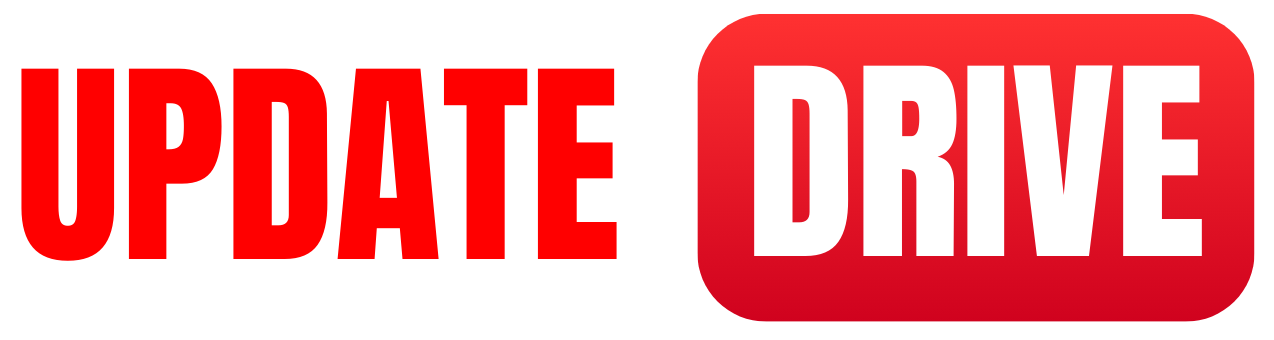How to transfer Data from an old Samsung device to a new Samsung device
To transfer data from an old Samsung device to a new Samsung device, you can follow these steps:
Backup your old device
On your old Samsung device, go to Settings > Accounts and Backup > Backup and Restore. Choose the data you want to back up, such as contacts, messages, photos, etc., and initiate the backup process. You can use Samsung Cloud or an external storage option like Google Drive or an SD card.
Set up your new device
Power on your new Samsung device and complete the initial setup process. Make sure to connect to a Wi-Fi network.
Choose the transfer method
During the setup process, you will be prompted to choose a transfer method. Depending on the device model and Android version, you may have different options like Samsung Smart Switch, Google backup, or USB cable transfer.
Samsung Smart Switch
If both devices support it, you can use Samsung Smart Switch. Install the Smart Switch app on both devices, open it on the new device, select “Wireless” or “Cable” transfer option, and follow the prompts to connect the devices and transfer the data.
What is a Samsung smart switch?
Samsung Smart Switch is a software application developed by Samsung that allows users to transfer data, such as contacts, messages, photos, videos, and more, from their old device to a new Samsung device. It supports both Android and iOS platforms, making it convenient for users switching from different operating systems. Smart Switch can be used wirelessly, through a USB cable, or via a computer, depending on the device compatibility and user preference.
Samsung smart Switch download link
Click to Copy LinkGoogle backup
If you have previously enabled Google backup on your old device, sign in with the same Google account on your new device during setup. Choose the backup you wish to restore from the available options, and your data will be synced to the new device.
USB cable transfer
If your devices have a USB-C to USB-C or USB-C to USB-A cable, you can connect them using the cable. On the new device, select the “Cable” transfer option during setup and follow the instructions to establish a connection. Then, select the data you want to transfer and proceed.
Complete the transfer
Depending on the method you chose, the data transfer process will begin. It may take some time, depending on the amount of data being transferred. Once the process is complete, you should have all your old data on your new Samsung device.
Remember to have sufficient storage space on your new device to accommodate the transferred data, and keep both devices connected and charged throughout the transfer process.