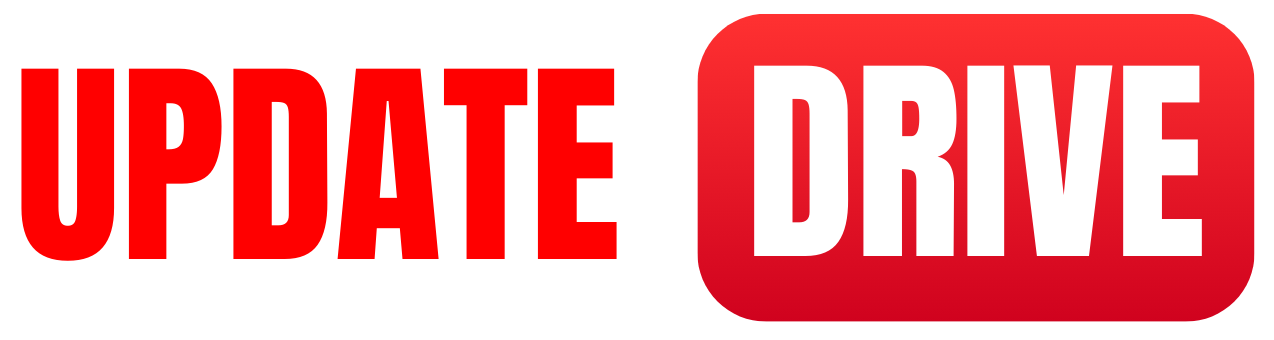We will show you a step-by-step guide on how to turn off the flashlight on iPhone 14
Step 1: Access the Control Center
To turn off the flashlight on your iPhone 14, start by accessing the Control Center. You can do this by swiping down from the top-right corner of the screen if your iPhone has a Face ID, or by swiping up from the bottom if your iPhone has a Home button.
Step 2: Locate the Flashlight Icon
Once you are in the Control Center, look for the flashlight icon. A small torch symbol represents it and is usually located at the bottom-left corner of the Control Center screen.
Step 3: Turn Off the Flashlight
To turn off the flashlight, simply tap on the flashlight icon once. This will toggle the flashlight off, and the icon will change from yellow to white, indicating that the flashlight is no longer active.
Step 4: Close the Control Center
After turning off the flashlight, you can close the Control Center by swiping up (if your iPhone has a Home button) or by swiping down (if your iPhone has Face ID). This will return you to your main screen, and the flashlight on your iPhone 14 will be turned off.
That's it! You have successfully turned off the flashlight on your iPhone 14 using the Control Center.
How to sync your iPhone and iPad ?