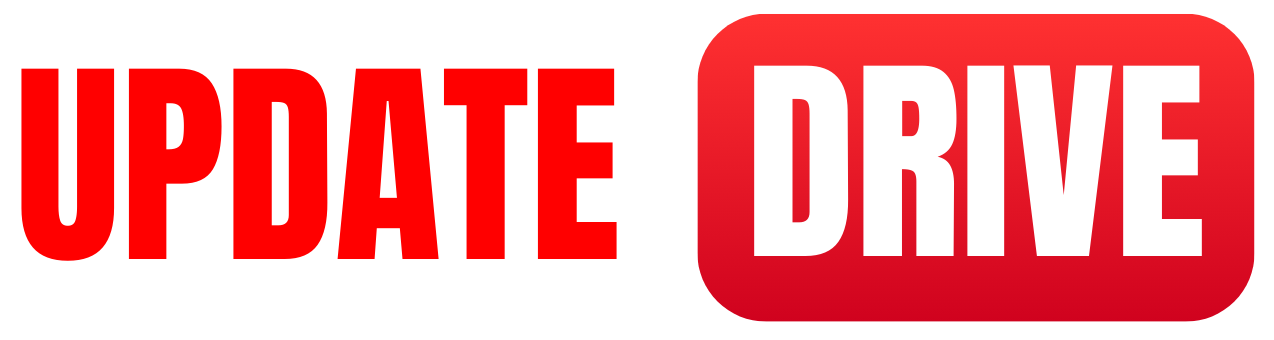Here we will learn How to USB Tether Android to PC? USB tethering serves as a convenient method to share your Android phone’s internet connection with your Windows PC. In this step-by-step guide, we will walk you through the process of USB tethering to establish a stable and efficient connection.
Step 1: Check compatibility and requirements
Make sure your Android phone supports USB tethering. Also, ensure you have a compatible USB cable and an active internet data plan.
Step 2: Enable USB debugging on your Android device
To begin, activate Developer Options on your Android phone. Head to Settings > About Phone > Software Information. Look for the “Build number” option and tap it seven times quickly, entering your device’s PIN if prompted. This action will enable Developer Options.
Step 3: Enable USB debugging from Developer Options
After activating Developer Options, navigate back to the main settings menu. Scroll down and locate the newly added “Developer Options” menu. Tap on it and toggle the “USB debugging” option to enable it. Accept any prompts or security warnings that may appear.
Step 4: Connect your Android phone to your PC
Connect your Android phone to your PC using a USB cable. Ensure that your PC recognizes your phone and installs the necessary drivers. If prompted, authorize the connection on your Android device.
Step 5: Activate USB tethering
On your Android phone, go to Settings > Network & internet > Hotspot & tethering. Here, you will find the option to enable USB tethering. Toggle the switch to activate it. Depending on your specific Android version, you may need to navigate to a slightly different path to access this setting.
Step 6: Configure USB tethering on your PC
On your Windows PC, click on the network icon in the system tray located at the bottom right. This icon represents your internet connection. From the network list, find and select your Android phone’s network connection (often displayed with your device’s name). Windows will attempt to establish the connection.
Step 7: Confirm the internet connection
Once the connection is established, open a web browser on your PC and visit a website to ensure the internet is working. If successful, you have now tethered your Android phone’s internet connection to your PC via USB!
USB tethering provides a convenient way to share your Android phone’s internet connection with your Windows PC, enabling you to stay connected even without Wi-Fi. Just follow the step-by-step instructions above, and you’ll be up and running in no time. Enjoy your tethered internet connection!