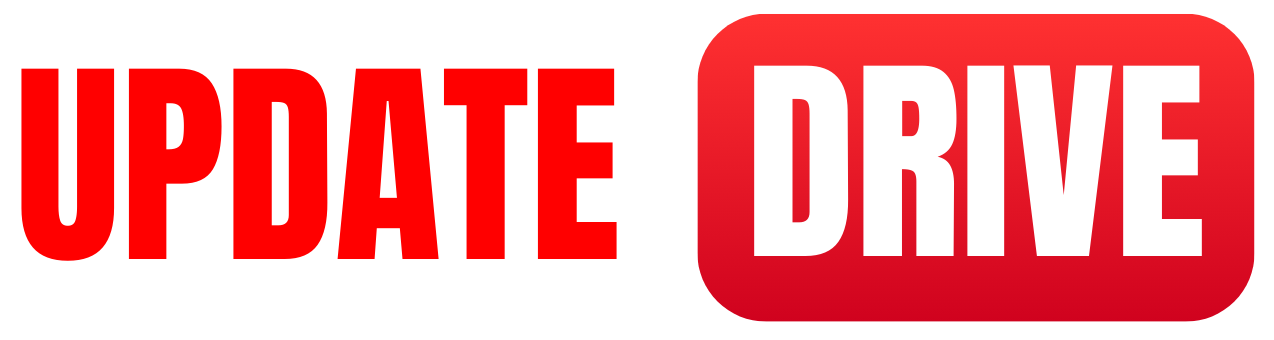How to create an Instagram account?
Here is a step-by-step guide on how to create an Instagram account.
- Visit the Instagram website or download the Instagram app from the App Store or Google Play Store.
- Click on “Sign Up” to create a new account.
- Enter your email address or phone number and then click “Next.”
- Enter your full name and create a username for your account. Your username must be unique.
- Create a strong password for your account and then click “Next.”
- Fill in your date of birth and click “Next.”
- Add a profile picture by either taking a new photo or uploading one from your device. Click “Next” after selecting your profile picture.
- Connect your account to Facebook or skip this step.
- Find and follow friends or skip this step.
- Congratulations! Your Instagram account is now created. Start sharing photos and videos with your followers.
How to delete an Instagram account?
To delete an Instagram account, you can follow these steps: Go to the Instagram website or open the Instagram app on your device.
- Log in to the account you want to delete.
- Go to the account deletion page. You can access this by going to the “Delete Your Account” page on the Instagram website.
- Select a reason for deleting your account from the dropdown menu.
- Re-enter your password.
- Click on “Permanently delete my account”.
Please note that once you delete your Instagram account, your profile, photos, videos, comments, likes, and followers will all be permanently removed, and you won’t be able to reactivate the account or retrieve any of the data.
How to set up a business account on Instagram?
Here are the step-by-step instructions on how to set up a business account on Instagram: Open the Instagram app on your mobile device or go to instagram.com on your web browser.
Create a new account or log in to an existing account.
- Go to your profile and click on the three horizontal lines in the top right corner.
- Click on Settings.
- Click on Account.
- Click on Switch to Professional Account.
- Select the Business account option.
- Connect your Instagram account to a Facebook Page (optional but recommended for additional features).
- Fill out your business contact information and category.
- Click Done to complete the setup of your business account.
Your business account on Instagram is now set up and ready to use.
How to change your username on Instagram?
Here is a step-by-step guide on how to change your username on Instagram
- Open the Instagram app on your device and log in to your account.
- Go to your profile by tapping on the profile icon at the bottom right corner.
- Tap on the “Edit Profile” button. This will take you to your profile settings.
- In the Profile settings, you will see an option to edit your username. Tap on the “Username” field.
- Enter your new desired username. Will then check for availability and suggest alternative options if the username is already taken.
- Once you have entered a unique username that you are happy with, tap on the “Done” button.
Your username will be updated immediately, and your followers will see the new username on your profile. That’s it! You have successfully changed your username on Instagram using
How to change your password on Instagram?
Here are the steps to change your password on Instagram to the Instagram app on your phone or the Instagram website on your computer.
- Log in to your account using your current password.
- Once you are logged in, go to your profile by clicking on your profile picture in the bottom right corner of the app or on your profile picture at the top right corner of the website.
- From your profile, click on the three horizontal lines in the top right corner of the app or click on the settings gear icon next to your profile picture on the website.
- In the menu that appears, select or depending on the platform you are using.
- Look for the or and option and click on it.
- Find the or option and click on it.
- You will be prompted to enter your current password and then to create a new password.
- Enter your current password and then enter your new password.
- Make sure your new password is strong and secure.
- Once you have entered your new password, click on the or button to save your new password.
Your password on Instagram has now been successfully changed. Remember to keep your password secure and not share it with anyone.
How to change your profile picture on Instagram?
- Log into your Instagram account: Open the Instagram app on your mobile device or go to the Instagram website on your desktop browser. Enter your username and password to log in.
- Go to your profile page: Once logged in, click on your profile picture at the bottom right corner of the app or click on your profile icon on the top right corner to access your profile page.
- Click on “Edit Profile”: Look for the “Edit Profile” button next to your username on your profile page. Click on it to go to the settings to edit your profile information.
- Select “Change Profile Photo”: Within the “Edit Profile” section, you will find an option to change your profile picture.
- Click on the “Change Profile Photo” button to proceed. Choose a new photo: You will be given the option to select a photo from your device’s camera roll or gallery.
- Choose a photo that you want to set as your new profile picture.
- Adjust the photo: Instagram allows you to crop and resize the photo to fit the circular profile picture frame. Use the editing tools provided to adjust the image as needed.
- Save your changes: Once you are satisfied with the new profile picture, click on the “Save” button to confirm the changes.
- Your new profile picture will be updated on your Instagram account. Add a caption (optional): After changing your profile picture, you can add a caption to the post to inform your followers about the update.
- You can also choose to share the post to your feed or story. Enjoy your new profile picture: Your profile picture has now been successfully changed on Instagram. Your followers and viewers will see the new image whenever they visit your profile.
- How to add a bio to your Instagram profile?
How to connect Instagram to Facebook?
How to hide your Instagram stories from certain people?
How to hide your followers on Instagram?
How to hide who you follow on Instagram?
How to block someone on Instagram?
How to unblock someone on Instagram?
How to report a user on Instagram?
How to upload a photo to Instagram?
How to upload multiple photos to Instagram?
How to upload a video to Instagram?
How to edit a photo on Instagram?
How to use Instagram filters?
How to use Instagram Stories?
How to add music to your Instagram Stories?
How to delete a post on Instagram?
How to save posts on Instagram?
How to search for users on Instagram?
How to follow someone on Instagram?
How to unfollow someone on Instagram?
How to like a post on Instagram?
How to comment on a post on Instagram?
How to tag someone in a post on Instagram?
How to mention someone in a comment on Instagram?
How to share someone else’s post on Instagram?
How to share an Instagram post to your story?
How to share an Instagram story?
How to view who has viewed your Instagram story?
How to view someone’s Instagram profile without following them?
How to enable notifications for specific users on Instagram?
How to turn off notifications for specific users on Instagram?
How to turn on post notifications for someone on Instagram?
How to view someone’s activity on Instagram?
How to view your own activity on Instagram?
How to view your Instagram insights?
How to view your Instagram archived posts?
How to view someone’s archived posts on Instagram?
How to change your Instagram account from private to public?
How to find and follow people on Instagram?
How to create an Instagram highlight?
How to delete an Instagram highlight?
How to add a caption to your Instagram post?
How to add hashtags to your Instagram post?
How to create an Instagram caption with line breaks?
How to create an Instagram caption with emojis?
How to create an Instagram caption using quotes?
How to create an Instagram caption to engage your followers?
How to schedule posts on Instagram?
How to share a post on Instagram to other social media platforms?
How to use Instagram Direct Messages?
How to unsend a message on Instagram?
How to access your Instagram messages on a computer?
How to reply to Instagram comments?
How to get verified on Instagram?
How to contact Instagram support?
How to recover a hacked Instagram account?
How to change your email on Instagram?
How to change your phone number on Instagram?
How to react to a message on Instagram Direct?
How to create a group chat on Instagram?
How to leave a group chat on Instagram?
How to mute notifications for a specific conversation on Instagram?
How to report a message on Instagram Direct?
How to turn off message requests on Instagram?
How to create an Instagram Live video?
How to invite guests to your Instagram Live?
How to save an Instagram Live video?
How to go live with another account on Instagram?
How to discover new accounts on Instagram?
How to create an Instagram carousel post?
How to delete a comment on Instagram?
How to reply to a comment on Instagram?
How to turn on comment filtering on Instagram?
How to add clickable links to your Instagram bio?
How to pin a comment on Instagram?
How to turn off comments on an Instagram post?
How to view mutual followers on Instagram?
How to check your Instagram messages on the web?
How to create an Instagram Reel?
How to share an Instagram post to your story with a music sticker?
How to use Instagram Reels filters?
How to reply to an Instagram story?
How to collaborate with other users on Instagram?
How to disable Instagram Direct Messages?
How to enable two-factor authentication on Instagram?
How to identify fake accounts on Instagram?
How to share an Instagram story from feed?