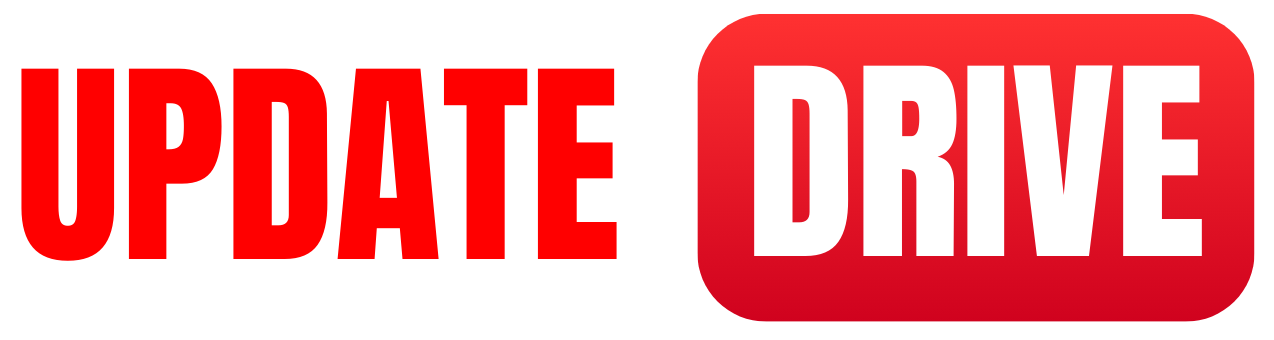USB Guide How to choose the best USB
Title: A Comprehensive Guide to Buying USB: Understanding Different Types and Factors for Speed and Reliability
Universal Serial Bus (USB) has become the standard method of connecting devices in today’s technology-driven world. Whether it’s transferring data, charging devices, or connecting peripherals, USB plays an integral role in our daily lives. However, with varying types and specifications available, it’s important to understand different USB options, their speeds, and reliability levels before making a purchase. This article aims to guide you through the process and help you choose the right USB for your needs.
Types of USB:
USB 1.0 and USB 1.1:
These early versions were common in the late 1990s and early 2000s. However, with significantly slower data transfer rates, ranging from 1.5 to 12 Megabits per second (Mbps), they are now considered obsolete and unlikely to be encountered.
USB 2.0:
Introduced in 2000, USB 2.0 greatly improved data transfer speeds, reaching up to 480 Mbps. It is still prevalent in many devices, such as printers, mice, keyboards, and older smartphones. They are recognizable by their standard rectangular-shaped connectors.
USB 3.0 and USB 3.1 Gen 1:
Also called SuperSpeed USB, USB 3.0 and USB 3.1 Gen 1 offer faster data transfer speeds, reaching up to 5 Gigabits per second (Gbps). These types of USB are backward compatible with USB 2.0 devices and have a blue-colored port.
USB 3.1 Gen 2:
The latest generation of USB, USB 3.1 Gen 2, doubles the data transfer speed to 10 Gbps. It is identifiable by its distinctive red-colored port.
Factors to Consider for Speed:
Speed is a crucial consideration while purchasing a USB, especially if you frequently transfer large files or work with high-speed data transfers. Here are some factors affecting speeds:
USB Generation:
USB 3.0 and above offer significantly faster transfer rates compared to USB 2.0.
File Transfer Protocol (FTP):
Choosing the right FTP, such as USB Attached SCSI Protocol (UASP), can further enhance transfer speeds by reducing processing overheads.
Solid State Drive (SSD) Compatibility:
If you’re connecting an external SSD, ensure that both the USB and the SSD support USB 3.1 Gen 2 for maximum speeds.
Factors to Consider for Reliability:
Reliability becomes critical, particularly when safeguarding essential data or considering repeated usage scenarios. Some factors affecting reliability include:
Build Quality
Opt for USBs from reputable brands known for their quality and durability. Look for USBs with sturdy build materials and reinforced connectors to minimize the risk of damage.
Storage Capacity
Ensure you choose the USB with an adequate storage capacity to meet your needs. Underestimating storage requirements might cause data loss or frequent file transfers, potentially increasing the chances of failure.
Brand Reputation
Research and choose USBs from trustworthy brands renowned for producing reliable products. Customer reviews and ratings can be valuable resources for evaluating a brand’s reliability.
Understanding the different types of USB and their characteristics is essential for making an informed purchase decision. USB 3.0 and above will provide faster transfer speeds, while also considering factors such as FTP and compatibility with SSDs.
Reliable USBs are built to last, thanks to superior quality materials and reinforced connectors. Always prioritize well-known brands with positive customer feedback.
By considering these factors, you can confidently choose a USB that satisfies your requirements for both speed and reliability.