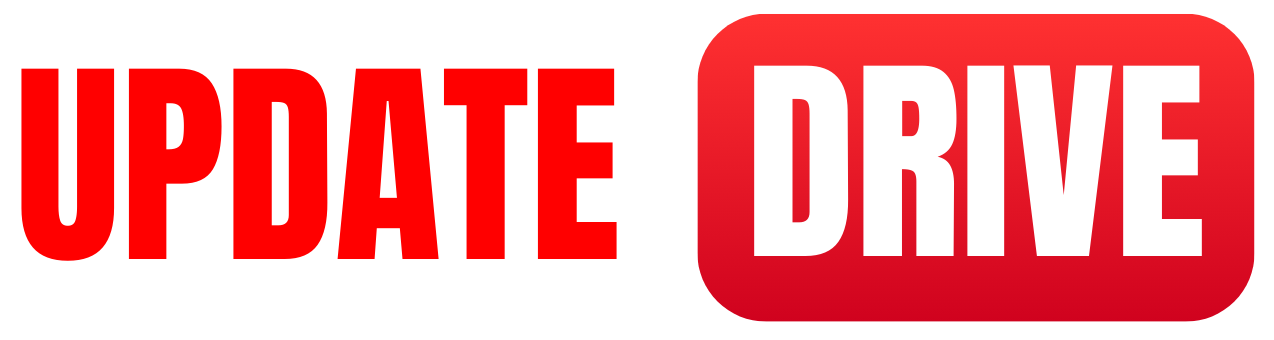Title: Boost Your Computer's Performance: Step-by-Step Guide to Software for Speeding Up Your PC
Introduction:
Is your computer feeling sluggish and unresponsive? Don't worry, there's a solution! Various software tools are specifically designed to optimize and speed up your computer's performance. In this step-by-step guide, we will introduce you to some effective software options that can revitalize your PC and get it running at its peak performance.
Step 1: Assess your computer's performance
Before selecting the right software, it's essential to evaluate your computer's performance. Look for signs of sluggishness, frequent crashes, excessive boot time, and unresponsive applications. Assessing your system will help you target the specific areas that need improvement.
Step 2: Clean up your files and optimize storage
Start by removing unnecessary files, temporary files, and redundant applications from your computer. This can help free up valuable storage space and improve your PC's speed. Software tools like CCleaner, Wise Disk Cleaner, or Glary Utilities can scan and eliminate junk files, optimize the Windows registry, and manage startup programs.
Step 3: Defragment your hard drive
Over time, files on your hard drive become fragmented, making it slower to access critical data. Defragmentation software such as Defraggler, Smart Defrag, or Auslogics Disk Defrag can rearrange fragmented files, resulting in faster read and write speeds.
Step 4: Update your drivers
Outdated or missing drivers can negatively impact your computer's performance. Identify the hardware components that require driver updates and visit the official websites of your device's manufacturers to download the latest drivers. Alternatively, driver update software like Driver Booster or Snappy Driver Installer can automate this task, saving you time and effort.
Step 5: Remove malware and optimize security
A malware-infected computer can severely impact its performance. Install reputable antivirus software like Avast, Bitdefender, or Norton to scan, detect, and remove harmful malware and viruses. Additionally, these programs often include optimization tools that enhance overall system security.
Step 6: Manage startup programs
During startup, unnecessary programs may run in the background, consuming valuable system resources. Use the built-in task manager (Ctrl+Shift+Esc) or software tools like Autoruns, StartupDelayer, or CCleaner to manage startup programs easily. Disable or delay startup programs that you don't need immediately upon booting your PC.
Step 7: Optimize web browsers
Web browsers are notorious for slowing down computer performance. Don't forget to optimize your browser by clearing browsing history, deleting cache and cookies, and disabling unnecessary extensions. Popular browsers like Google Chrome, Mozilla Firefox, and Microsoft Edge offer built-in settings for accomplishing these tasks easily.
Step 8: Upgrade hardware components (if necessary)
Sometimes, improving software alone may not be sufficient to achieve desired speed. If your computer still persists to lag, consider upgrading your hardware components like RAM, hard drive, or even the processor. Consult with a professional or refer to your device's documentation for compatible hardware upgrades.
By following this step-by-step guide, you can enhance your computer's performance and enjoy a faster and more responsive experience.
Remember to regularly maintain your PC, install necessary updates, and make educated decisions while selecting software tools.
Boosting your computer's speed will undoubtedly elevate your productivity and overall computing experience.