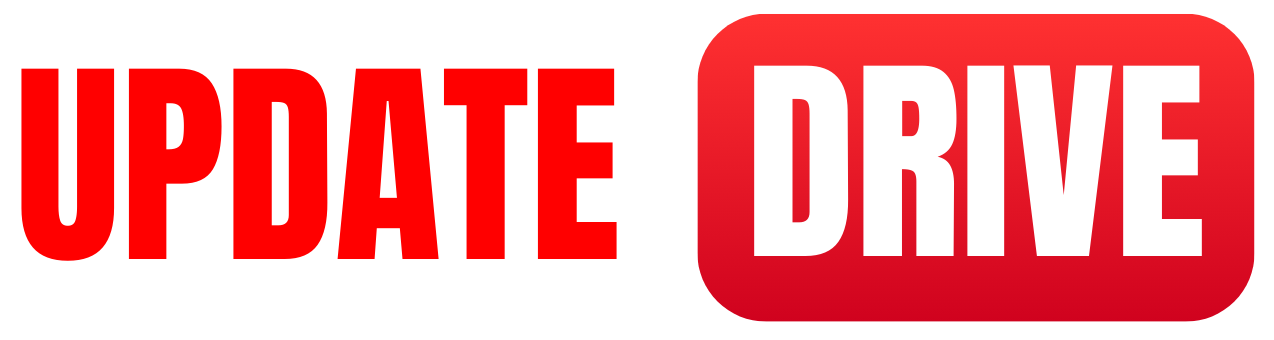We all use browsers every day on our mobile phones or in laptops or desktops. The term “safest browser” can vary depending on individual preferences and needs.
However, popular browsers like Google Chrome, Mozilla Firefox, Apple Safari, and Microsoft Edge are well-known for their security features and regular updates to patch vulnerabilities.
It's essential to keep any browser updated, use strong passwords, enable two-factor authentication, and exercise caution while browsing to enhance online security.
How do I use a safe browser?
To use a safe browser, you can follow these steps:
Choose a reputable browser: Always prefer to use well-known reliable browsers like Google Chrome, Mozilla Firefox, Apple Safari, or Microsoft Edge. These browsers typically have better security measures in place.
Keep your browser updated: Regularly update your browser to ensure that you have updated the latest security patches. Most modern browsers automatically install updates, but it's good to double-check occasionally.
Enable automatic security updates.
Confirm that your browser settings allow for automatic security updates. This will ensure you receive critical security fixes promptly.
Install browser extensions
Consider installing reputable security extensions, such as ad-blockers, anti-tracking tools, and phishing protectors. These extensions can enhance your browser's security capabilities.
Beware of suspicious websites
Be cautious while visiting unfamiliar websites or clicking on suspicious links. Malicious websites can compromise your browser's security and put your data at risk.
Use strong and unique passwords
Create strong passwords for your online accounts and avoid reusing them across multiple platforms. Using a password manager can be helpful in generating and managing complex passwords.
Enable private browsing mode: Most browsers offer a private browsing mode, which does not store your browsing history, cookies, or other personal data. This can be useful when you don't want your browsing activity tracked.
Be cautious with downloads.
Only download files from trusted sources. Be skeptical of executable (.exe) files from unknown websites, as they can contain malware or viruses.
Regularly clear your browsing data.
Clear your browser's cache, cookies, and browsing history regularly. This helps in maintaining privacy and removing potential stored data that could be exploited.
Remember, while these steps can improve your browser's safety, no browser is 100% secure. Stay vigilant, exercise caution online, and use additional security measures like antivirus software to enhance your online safety.
How do I enable a safe browser in Chrome?
To enable the safe browsing feature in Google Chrome, follow these steps
Open Google Chrome on your computer.
Click on the three-dot menu icon in the top-right corner of the browser window.
From the dropdown menu, select “Settings.”
In the settings page, first scroll down and click on “Privacy and security” in the left-hand sidebar.
Under the “Security” section, you should see an option labeled “Safe Browsing.” Click on it.
Now, you will see the Safe Browsing settings. Ensure the toggle switch next to “Enable phishing and malware protection” is turned on.
You can also enable “Enhanced protection” for even more robust security measures if available in your region.
You can close the settings tab once you've made your desired selections.
Now, Google Chrome's safe browsing feature will help protect you from potentially dangerous websites and downloads by displaying warnings whenever you encounter suspicious content.
Cyber security tips for online browser security
Enhancing Network Security:
Safeguarding networks involves ensuring your private information remains inaccessible to hackers.
One effective approach is to follow basic security protocols, such as using strong passphrases instead of simple passwords. By creating 19 characters long and non-grammatical passphrases, you can significantly increase the difficulty of deciphering them.
Including symbols in your passphrases adds an extra layer of complexity. Using unique passphrases for different services is crucial, as reusing them poses a considerable risk. Employing a password manager can facilitate managing different passwords across various services. Additionally,
enabling multifactor authentication strengthens your digital profile by requiring multiple verification methods. Examples of multifactor authentication include key fobs, software tokens, or biometric characteristics like fingerprints.
Understanding your Digital Footprint
To effectively protect your digital profile, it is vital to grasp the concept of a digital footprint and how it can be accessed.
The internet permeates our lives, being present in our homes, offices, and schools. Maintaining digital privacy involves understanding your devices' operations and ensuring they are always up to date.
Software updates are frequently released to address vulnerabilities that hackers exploit. Devices, browsers, and software often offer automatic updating features, which should be utilized to ensure the latest firmware is installed.
Understanding how your devices and services handle your private information is paramount to preserving digital privacy.
Safeguarding your Information
The utmost priority in maintaining digital privacy is protecting your information against potential attackers.
Familiarizing yourself with various hacking tactics and techniques will empower you to secure your digital footprint effectively. Email phishing is a prevalent and highly effective hacking method, where attackers craft deceptive emails containing malware that grants them access to your network.
It is prudent to mark suspicious emails as spam or junk to prevent them from reaching your inbox. Additionally, using password-protected Wi-Fi networks and minimizing the use of public Wi-Fi are essential precautions.
If you find yourself connected to public Wi-Fi, refrain from online banking or shopping to mitigate the risk of password or credit card information theft.